On Tuesday I will doing an in-service for my fellow social studies chairs. Time permitting (and it will be tough since I am also showing them Twitter), I will be discussing Google Plus (also known as Google+).
To begin with Google+ came into existence in 2011 as an invitation only social network. As of January 2013 it surpassed Twitter as the second largest (to Facebook) social network in the world. As of December 2012, it had 500 million users with over half of them active users.

The left side of the page has a stream listing the user's "friends." As with Twitter you can follow anyone who either allows you or has a public stream. To send a message, enter in whatever you want (unlike Twitter which is limited) in the box by your picture where it says "Share what's new...". You can also add pictures, video, video links, etc.
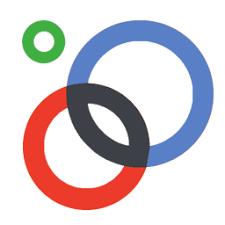 If you want to follow others, you need to first have a group of people to follow. Below is a list of people and groups you might want to follow. To add a person or group, you simple go to the search box at the top of the screen and enter in a name or a topic. When you find someone, simply add it to your circles. To create a circle look for the symbols with three circles and click on it. You can then quickly add friends, create circles, etc. The advantage of the circles is that you can create feeds that only some people can see. So, for example, you could create a feed for your students and they could set it so you could not see all of their private messages. is how to use it. Here and here is how you can create your circles. Some of the people and groups you might want to include are noted below.
If you want to follow others, you need to first have a group of people to follow. Below is a list of people and groups you might want to follow. To add a person or group, you simple go to the search box at the top of the screen and enter in a name or a topic. When you find someone, simply add it to your circles. To create a circle look for the symbols with three circles and click on it. You can then quickly add friends, create circles, etc. The advantage of the circles is that you can create feeds that only some people can see. So, for example, you could create a feed for your students and they could set it so you could not see all of their private messages. is how to use it. Here and here is how you can create your circles. Some of the people and groups you might want to include are noted below.
 The coolest part, though, is a Google Hangout. This allows you have a conversation with up to ten other people. While you are conversing you can share text messages and urls. You can also share your entire desktop and anything you have in Google Drive (here is how). You can also record a Google Hangout and put it straight onto Youtube. Here is how to do this.
The coolest part, though, is a Google Hangout. This allows you have a conversation with up to ten other people. While you are conversing you can share text messages and urls. You can also share your entire desktop and anything you have in Google Drive (here is how). You can also record a Google Hangout and put it straight onto Youtube. Here is how to do this.
To begin with Google+ came into existence in 2011 as an invitation only social network. As of January 2013 it surpassed Twitter as the second largest (to Facebook) social network in the world. As of December 2012, it had 500 million users with over half of them active users.

The left side of the page has a stream listing the user's "friends." As with Twitter you can follow anyone who either allows you or has a public stream. To send a message, enter in whatever you want (unlike Twitter which is limited) in the box by your picture where it says "Share what's new...". You can also add pictures, video, video links, etc.
On the rights side of the page you will see your name and a number besides it. The number signifies how many people want to have you accept them as a friend. The "+ Share" allows you to click on it and place a message in your feed. If you look at name in the middle of the photo it signifies that I have a camera on my laptop. If I click on the names below that I could either text or have a video conference with others in Google+. Here is how to do all of these things.
Education Revolution (community)
Eric Sheninger (Principal)
Larry Ferlazzo (ESOL, US History)
Gamification in Education (community)
Google Apps for Education (community)
Google Certified Teachers (community)
Ken Halla (Yours truly)
Phil Wagner Google Education
Richard Byrne (FreeTech4Education)
Jordan Pedrazza (Google Apps)
Shelly Terrell (Noted Teacher PLN Person)
Teaching World History (Group of Teacher)
US History Teachers (Group of Teachers)
Next you can also have Hashtags such as are done in Twitter. You can create your own or follow others. Use the same symbols as Twitter as in "#HistoryTeachers."
 The coolest part, though, is a Google Hangout. This allows you have a conversation with up to ten other people. While you are conversing you can share text messages and urls. You can also share your entire desktop and anything you have in Google Drive (here is how). You can also record a Google Hangout and put it straight onto Youtube. Here is how to do this.
The coolest part, though, is a Google Hangout. This allows you have a conversation with up to ten other people. While you are conversing you can share text messages and urls. You can also share your entire desktop and anything you have in Google Drive (here is how). You can also record a Google Hangout and put it straight onto Youtube. Here is how to do this.
Here's Richard Byrne (Free Technology for Teachers)in a recent post called:
ReplyDelete5 Things I Like About Building a PLN on Google+: Here's the link to his post: http://tinyurl.com/d5yubdm